- Need Help? hello@sebs.it
- 01444 416641
- Opening Hours: 8:00 AM – 6:00 PM
Knowledge Base
How to Change my password for Microsoft / Office 365
Changing Your Password
If you know your Microsoft 365 password and would like to update it, please follow the instructions below:
1. Sign in to Microsoft 365 with your work account.
2. Click on the gear icon in the upper right-hand corner, near your profile picture.
3. Click Change your password from the list of options.
2. Click on the gear icon in the upper right-hand corner, near your profile picture.
3. Click Change your password from the list of options.
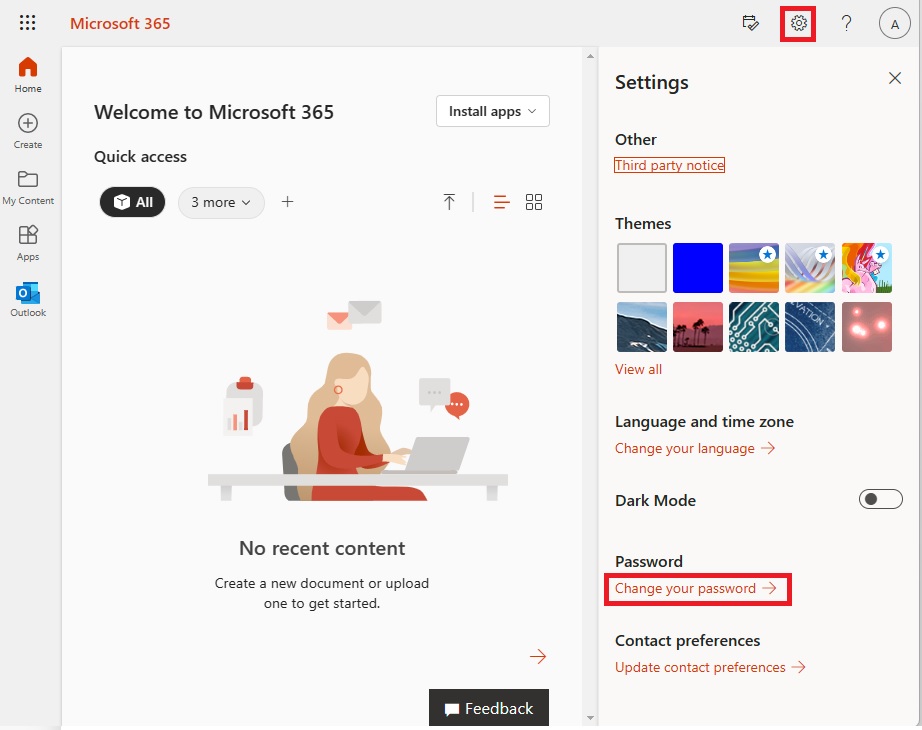
3. Type your old password, and then type a new password and confirm it.
4. Click Submit.
4. Click Submit.
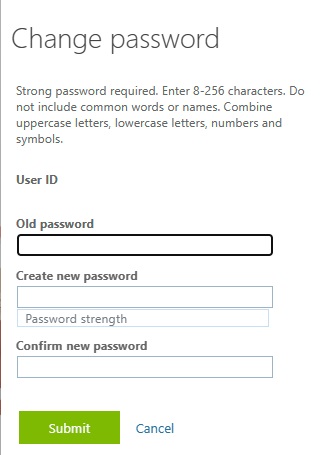
Note:
When you change your password for your work account, be sure to update the password on your phone and desktop email program to match the new password for your account.
Forgotten Password?
If you’ve forgotten your work account password or it’s no longer working, you can go to the self-service password reset tool to try to reset your password. If your admin hasn't enabled self-service password reset, use this tool to send a password request to your workplace technical support.
Note:
Some users can’t change their password in Microsoft 365 because their organization creates and maintains their accounts. If you don’t see a link to change your password on the Password page, you can’t change your work account password in Office 365.


